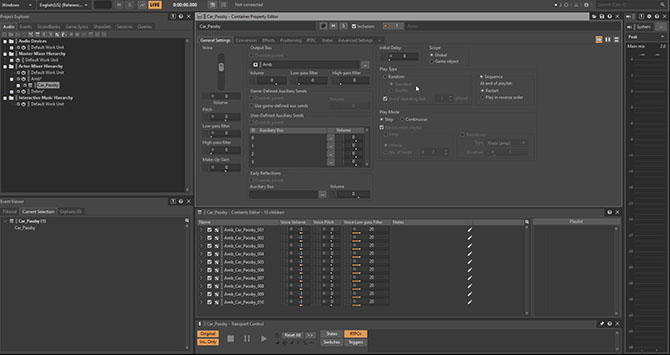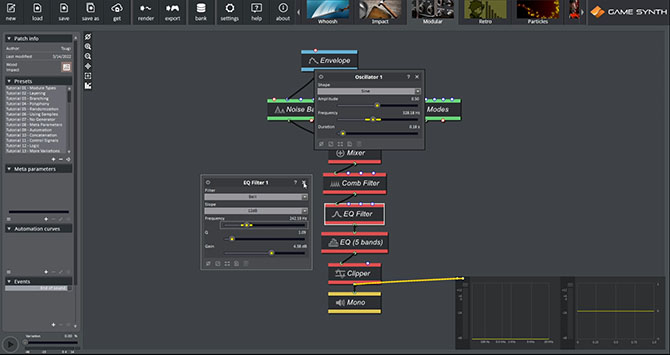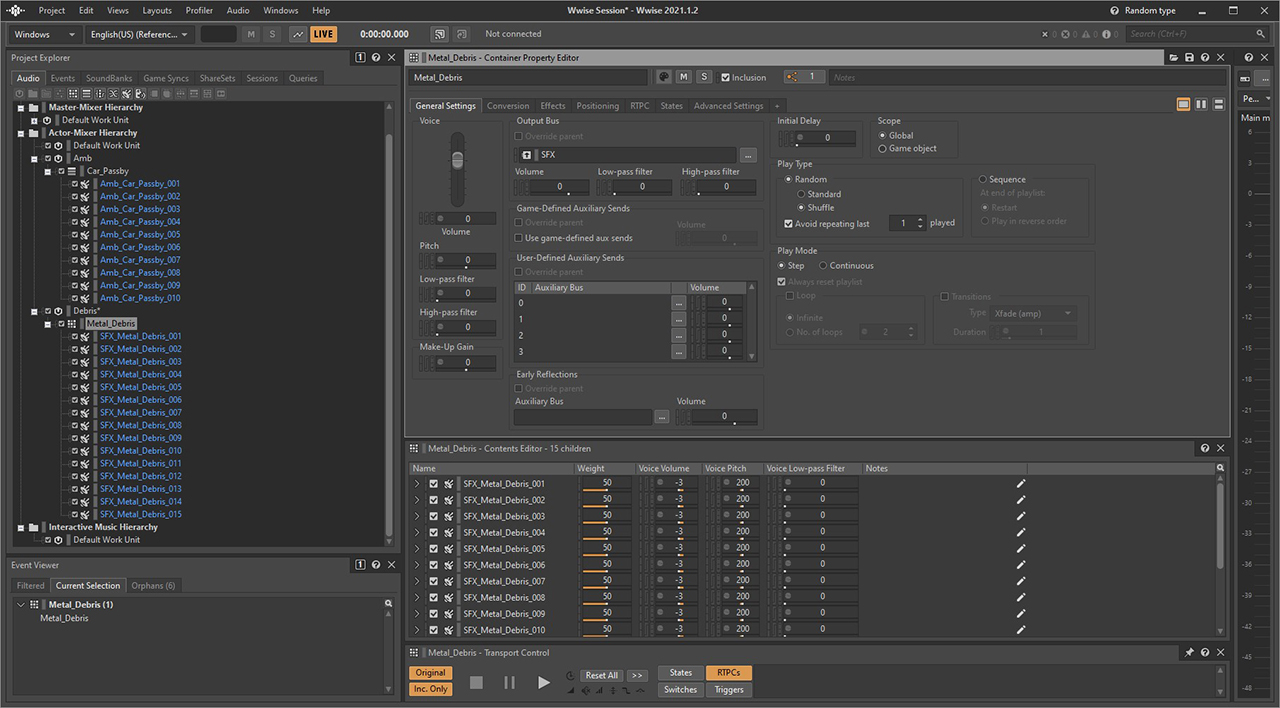GameSynth’s unique ability to interface with numerous tools, from animation packages to DAW, game engines and audio middleware makes it a great solution to improve your sound design workflow. In this post, we examine how the GameSynth procedural engine can be leveraged to automatically render many sound variations and export them directly to a project in Audiokinetic’s Wwise.
Quick Setup
Before starting, let’s set up a couple of paths in the GameSynth’ settings. Although this is purely optional, it will save you some time as you won’t have to dig for your files in Windows Explorer.
- Default Middleware Export Path: this is the project folder that will be open by default in the Exporter window.
- Wwise Executable Path: this is the path to the Wwise executable, typically found in “C:\Program Files (x86)\Audiokinetic\Wwise XXXX.X.X.XXXX\Authoring\x64\Release\bin”. This will allow GameSynth to automatically open the Wwise project after exporting.
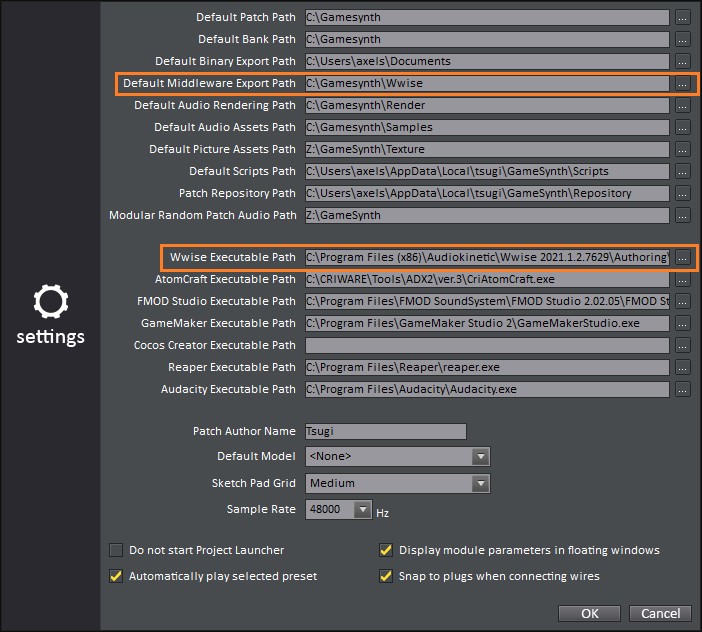
Sound Variations
One of the huge benefits of procedural audio is that once you have created a satisfying sound model, it is possible to generate as many variations of that sound as you want, either manually or automatically. Need 20 of these carefully crafted wood impacts with various hitting strengths, resonances, and material sizes? They are just a few clicks away!
In GameSynth, this is done by assigning random ranges to the numerical parameters and selecting possible choices for combo boxes. A global setting lets you also specify a percentage of random variation that will be applied to the parameters each time you render a sound, keeping it within the random range you have set for each of them.
This offers a convenient way to generate an infinite number of variations while preserving the creative choices of the sound designer. Of course, you can also export a single sound if you want!
Export to Wwise
As seen in the video above, the Wwise exporter will not only generate the sound variations and copy them into your project’s SFX folder. It will also create Wwise containers that references them, assign the right default values to the parameters (volume, pitch, etc.), and even create dedicated events for the containers, ready to be added to the sound bank of your choice. All this without quitting GameSynth or Wwise!
For instance, in the video, we created a Random Container that plays different metal debris in just a few clicks. We set the container to Shuffle type on GameSynth’ side to be sure to avoid repetitions as much as possible.
We also designed a looping scattered traffic sound by exporting Car Passby sounds into a Sequence Container. In Wwise, we simply dragged and dropped our sounds in the Sequence Playlist, set the Sequence in Continuous Looping mode, and enabled a 1 second fade. The variations will now play sequentially with a smooth transition between them.
Parameter Details
Ready to try it yourself? Here is a rundown of all the options available in GameSynth once you click on the Export button in the command panel (or press Ctrl + E).
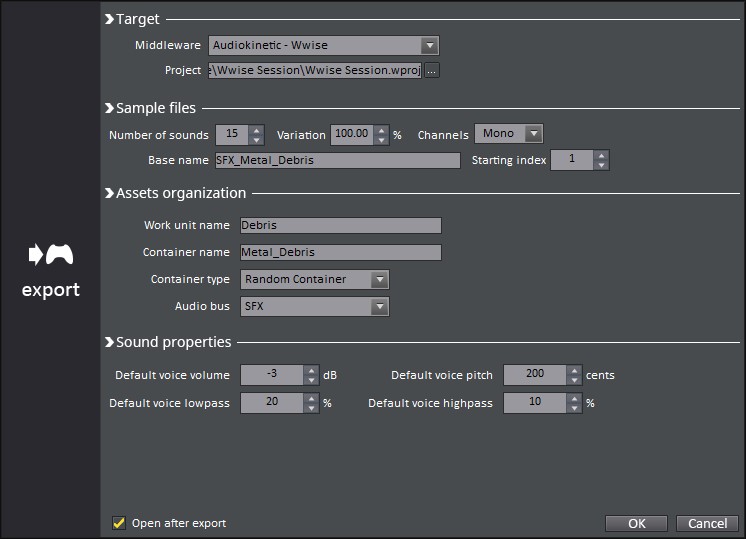
– Target: The top section allows you to select the tool to export to (Audiokinetic – Wwise in this case), as well as your target project. For Wwise, this will be a .wproj file. GameSynth can export from versions as antique as 2013.1 to the latest release. (If the tool does not recognize your project, simply make sure to download the latest GameSynth version from its web page, as we regularly update all the exporters.)
– Sample files: This section is similar to the Rendering window in GameSynth. This is where you choose the base name for your generated sounds, the percentage of random variation to apply, as well as the starting index for the suffix appended to the file name. It is also possible to switch between mono and stereo files.
– Assets organization: From this point on, we are looking at Wwise-specific features. In this section, you can choose the names of the Work Unit and Container that will be created in your project. The type of the container can also be selected among all those available in Wwise: Actor Mixer, Random Container, Switch Container etc.). If you already set up dedicated busses in your project, GameSynth will retrieve them and let you assign one to your container.
– Sound properties: The last section allows you to set default values for the voice volume, pitch, lowpass and highpass to the sounds exported. This means that each individual “Sound SFX” object inside the new container will have these properties.
Finally, you can check the “Open after export” option to automatically open your Wwise project after the export.
Not using Wwise for your game? No problem, GameSynth offers similar export features to other audio middleware (FMOD Studio and ADX2) and even to game engines such as Unity, GameMaker, and Cocos2D or audio tools like Reaper and Audacity!