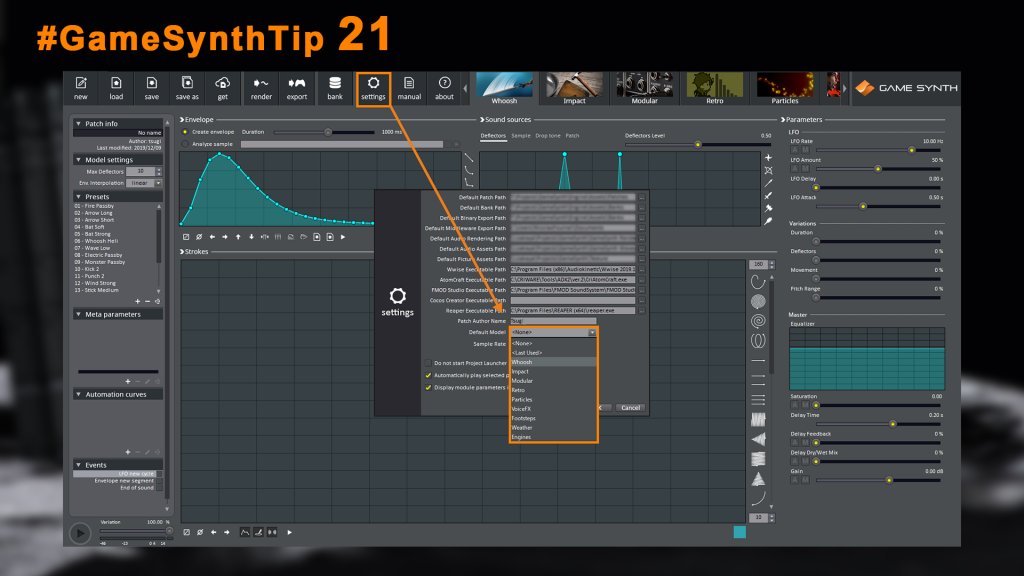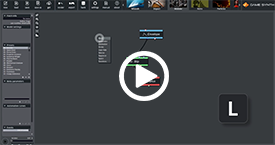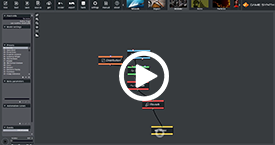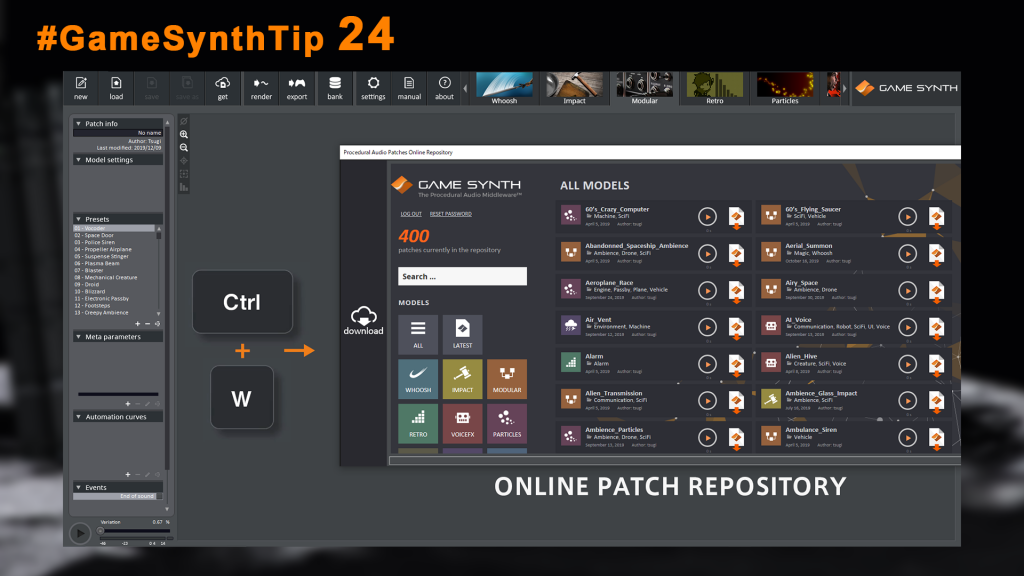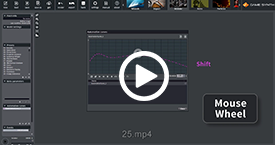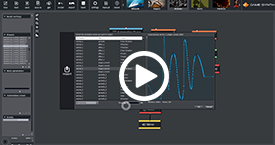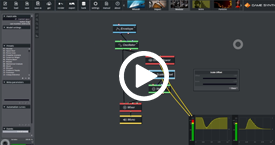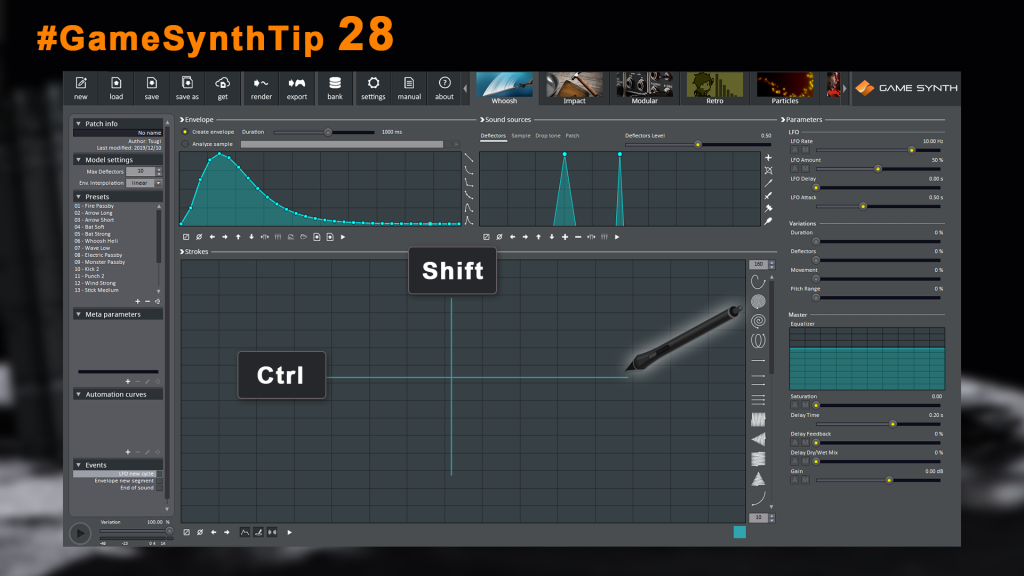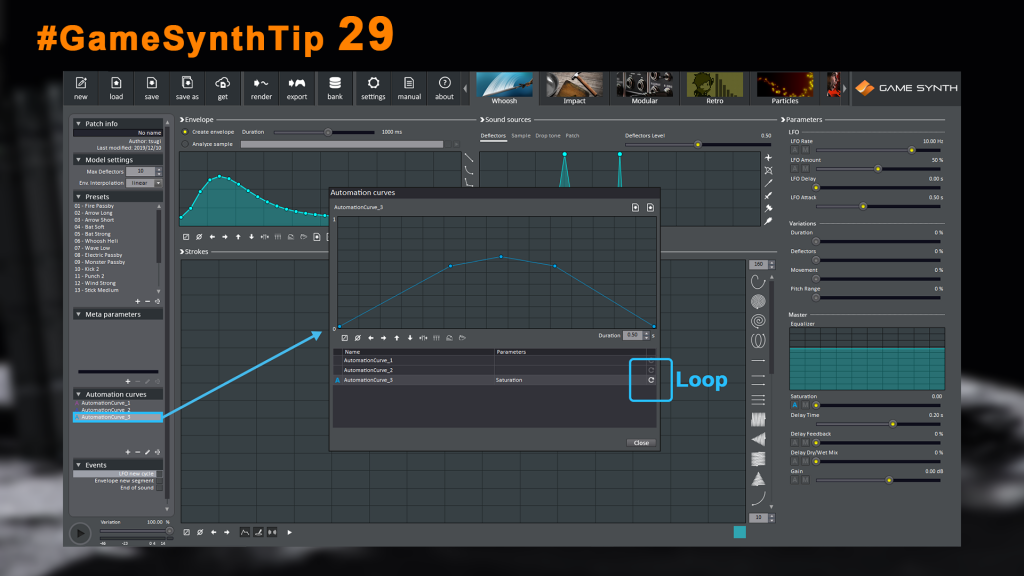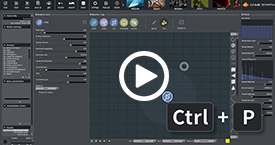We recently published our third series of 10 quick tips for GameSynth on Twitter (under the hashtag #GameSynthTip). We are listing them all in this blog post for your convenience. Don’t forget to check the first two series below:
GameSynth Tips 1-10 GameSynth Tips 11-20
Tip 21
Always working in the Modular? Currently designing all the whooshes for your game? In the settings, you can tell GameSynth to automatically select a model when starting (it can also be set to “none” or “last used”).
Tip 22
Did you know that, in the Modular, you can access the context menus for the 5 different types of modules instantly by pressing G (Generators), P (Processors), C (Control), L (Logic) or O (Outputs)?
Tip 23
An auto-connect feature is available in the context menu of the Modular model.
It automatically connects new modules to the ones already in the patch based on proximity, type, function and even your patching history!
Tip 24
Hit Ctrl+W to connect to the online patch repository from within GameSynth and click on a patch to open it in the tool. Hundreds of #proceduralaudio patches are waiting for you, ready to kickstart your inspiration.
Tip 25
You can use the mouse wheel to shift an envelope or an automation curve up and down. You can also scale the curve by holding the Ctrl key at the same time.
Tip 26
In the automation curve editor, you can import curves from many #animation packages (Houdini, Maya etc.). Great to update a sound effect automatically when you adjust a curve or change the duration of an animation.
Tip 27
In the Modular, you can use a Scale Offset module (with the scale set to -1 and the offset set to 1) to invert a control signal. Insert it after an Envelope Follower module to implement an automatic ducking effect!
Tip 28
You can hold the Ctrl and Shift keys on any Sketch Pad to draw straight horizontal or vertical lines, respectively.
Tip 29
Many of you asked us about it: yes, you can loop automation curves! Select a curve, open the editing window, and on the right (after its name and its targets), press on the gray loop icon. We will make it more obvious!
Tip 30
Did you know? Similarly to the random patch creation feature of the Modular model, you can create a random weather map by pressing Ctrl+P in the Weather model!
This concludes our third series of GameSynth tips. We hope that some of them will be helpful to you! We have many more tips in store for you so don’t forget to check the #GameSynthTip hashtag on Twitter!
Copyright © Tsugi GK. All rights reserved.