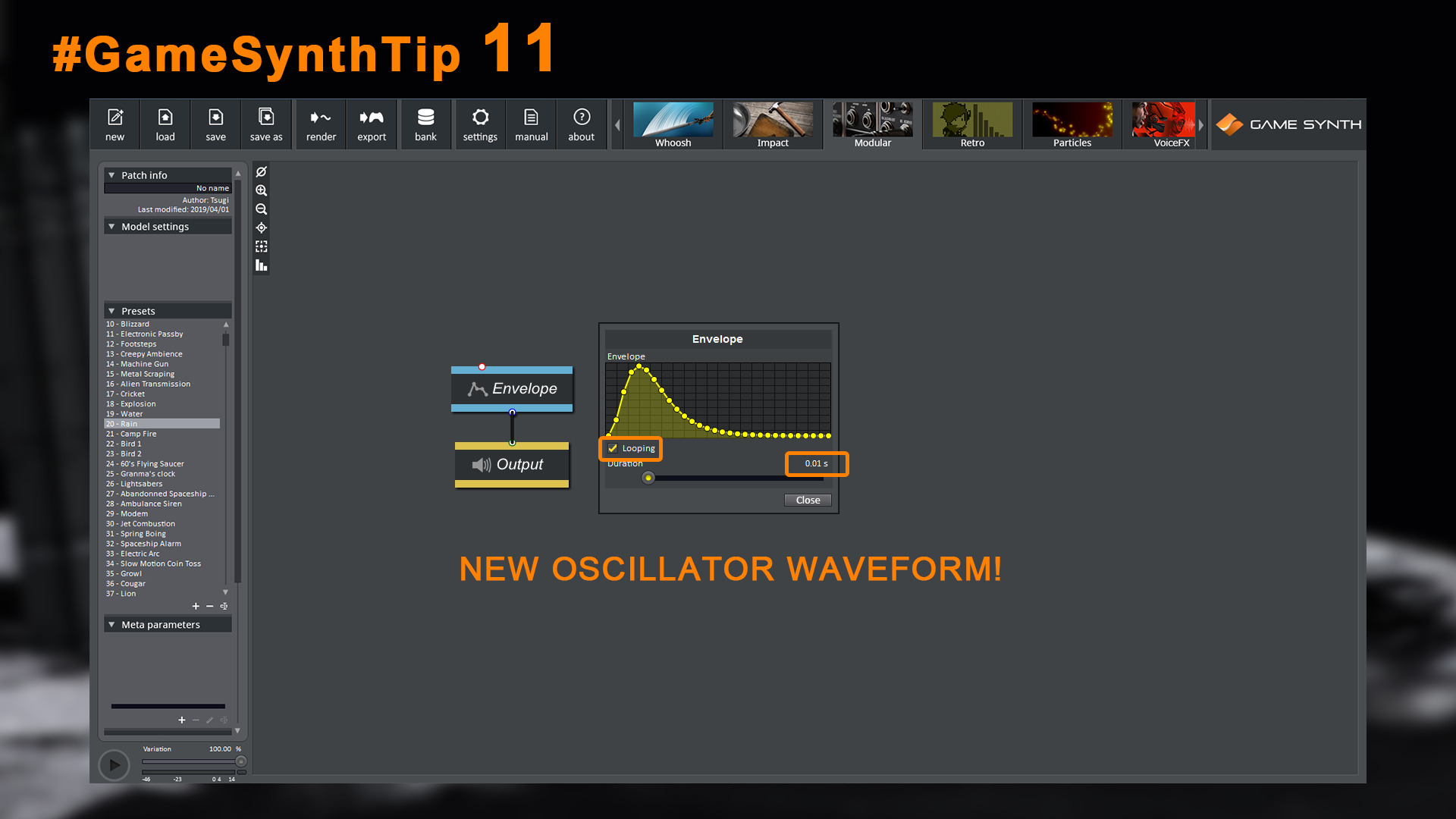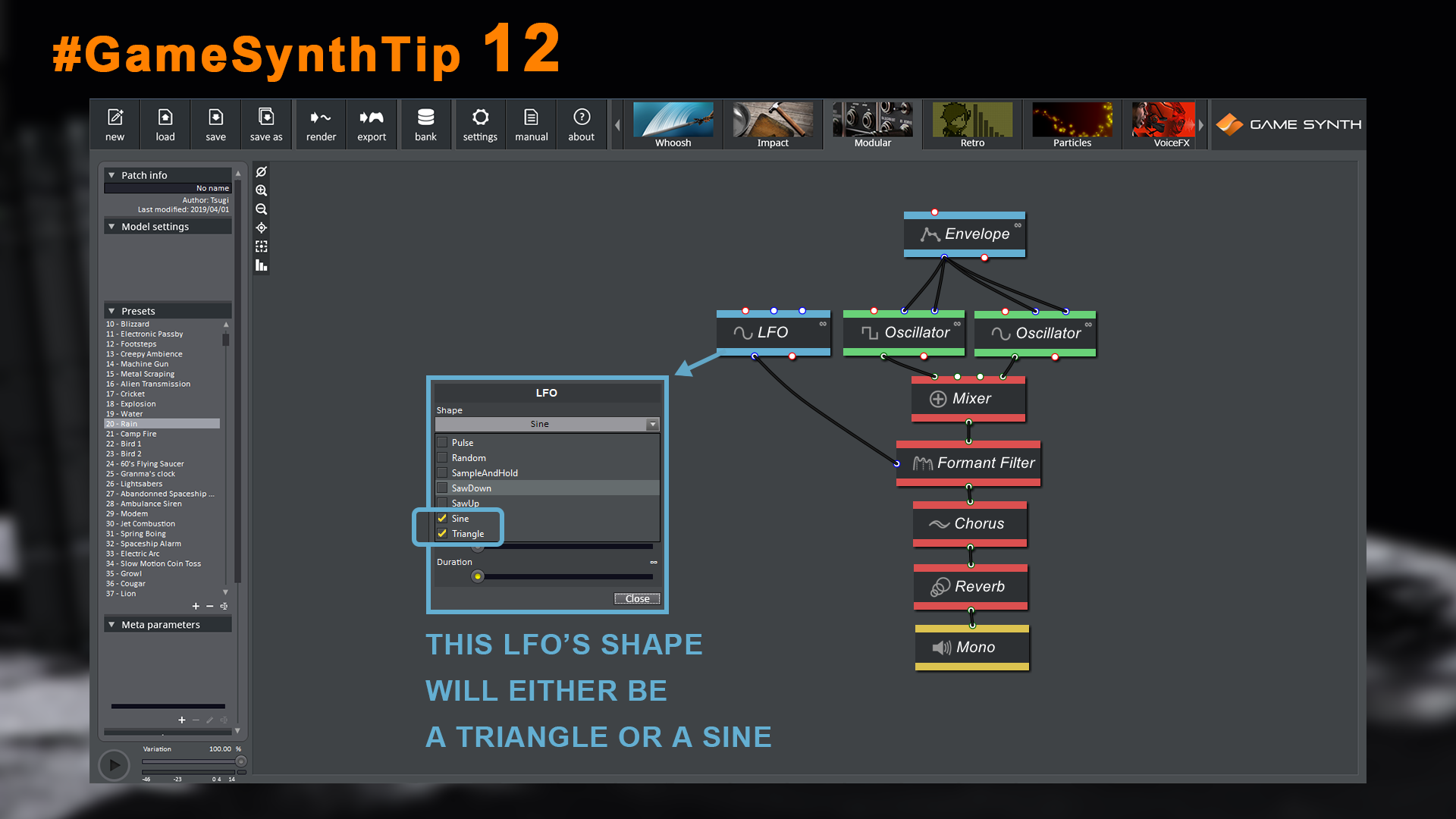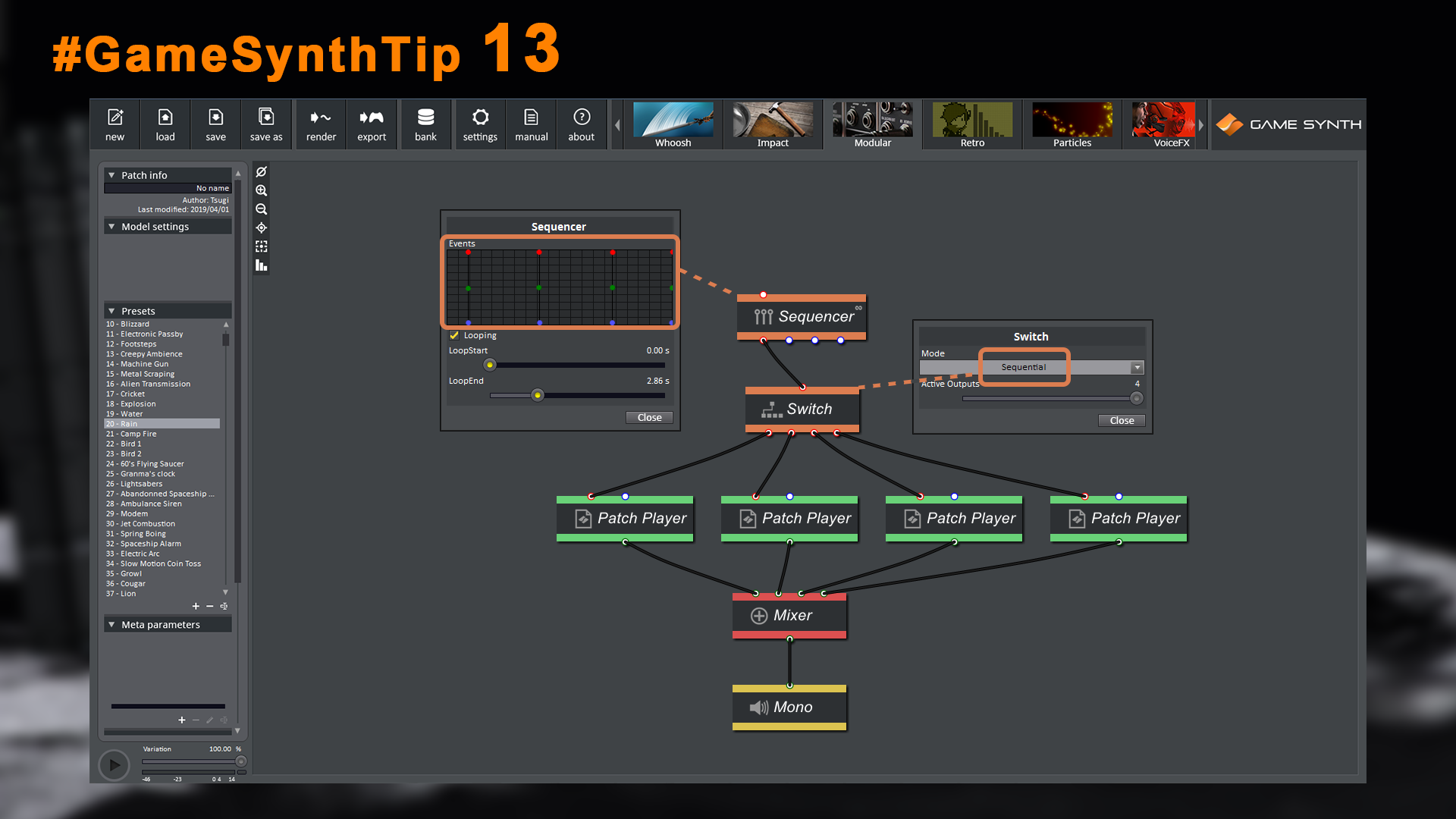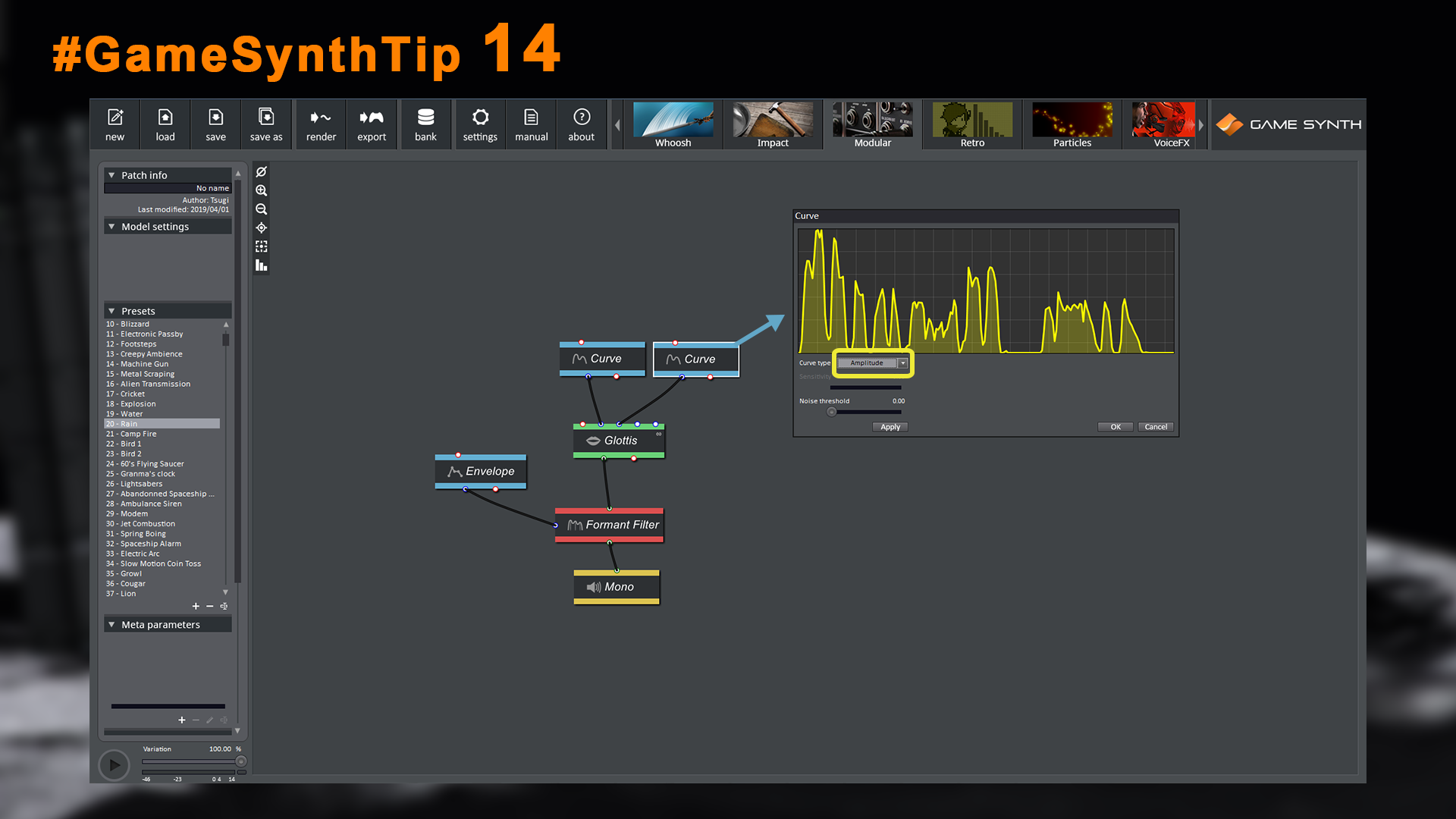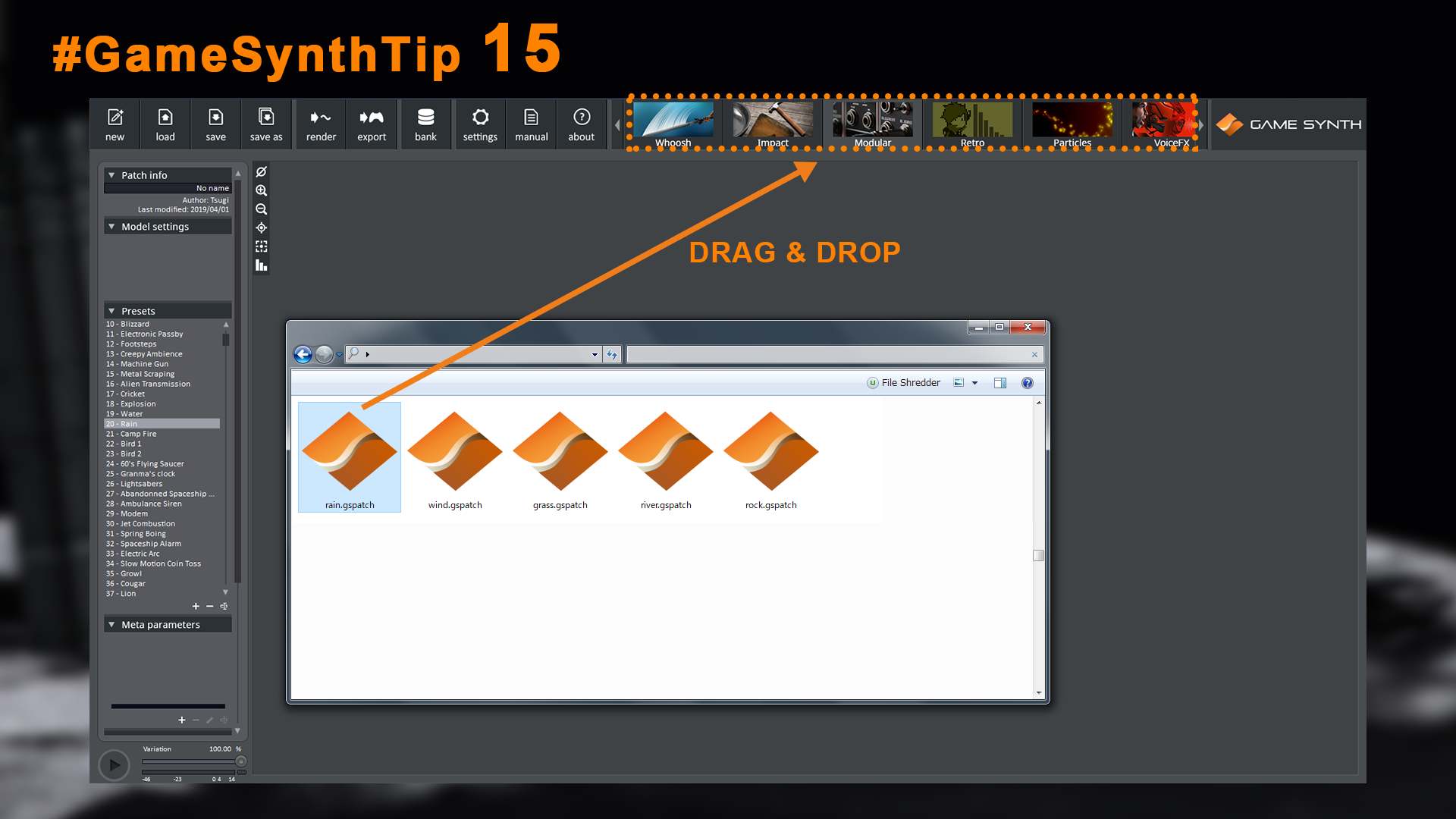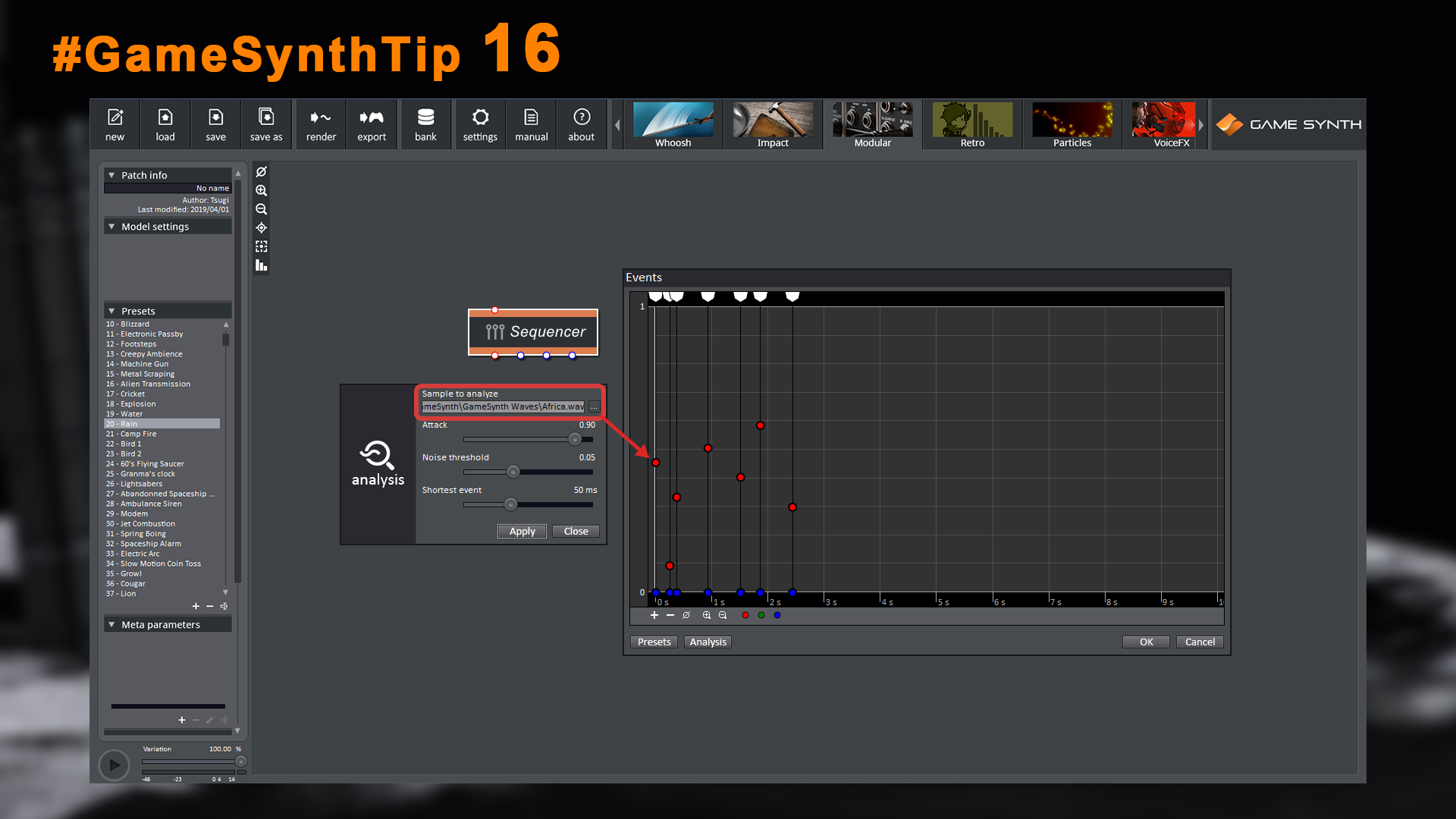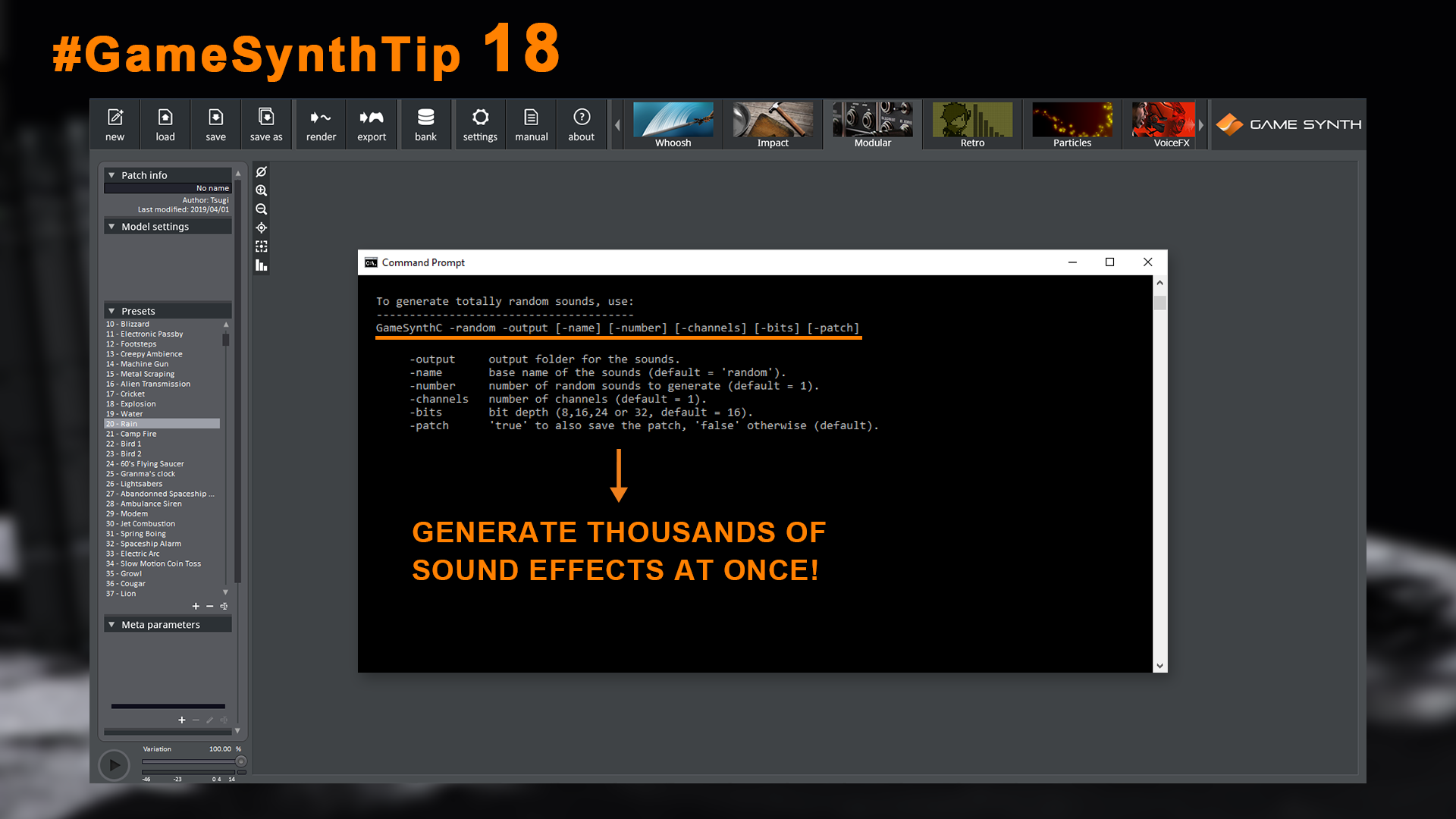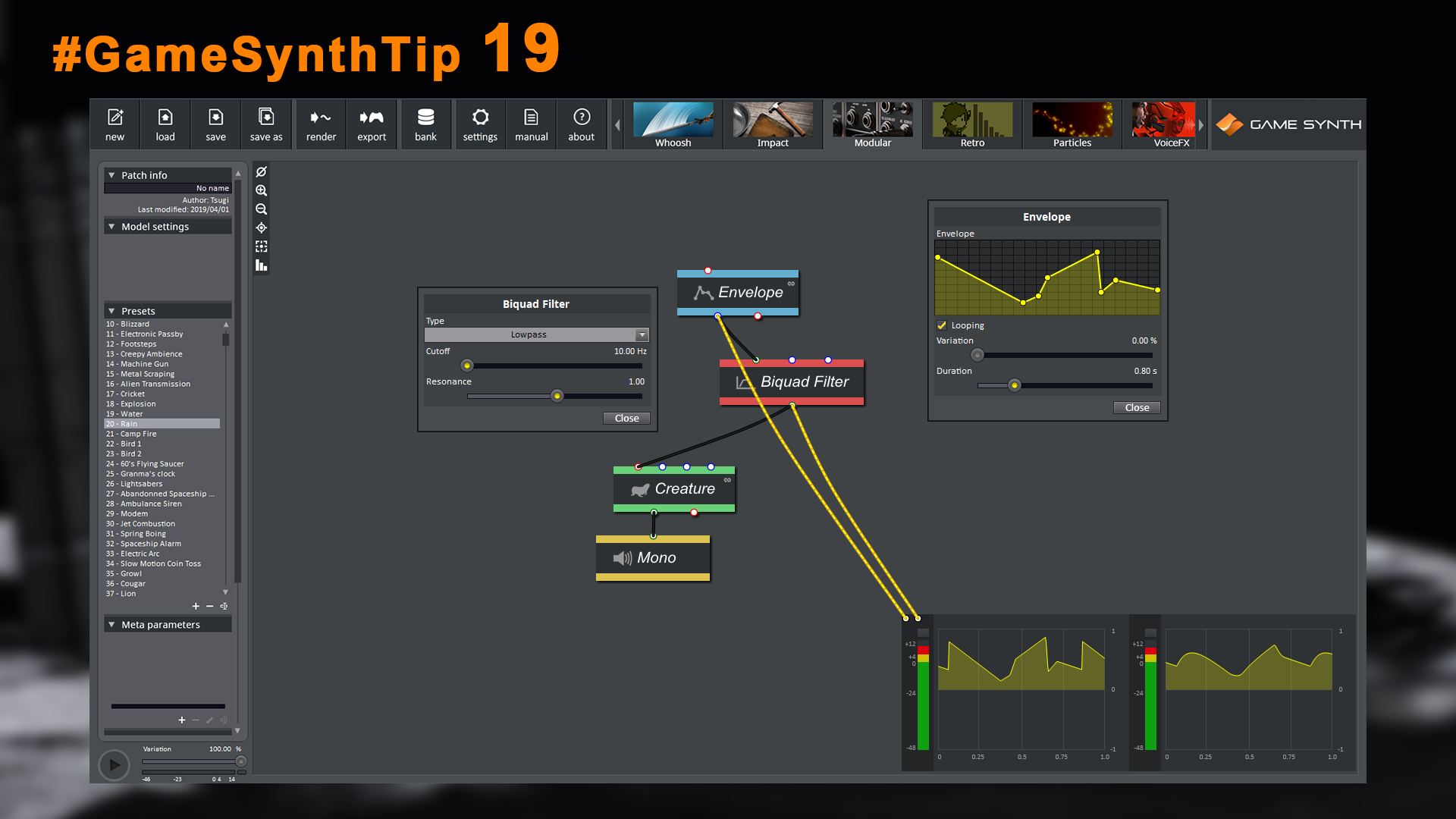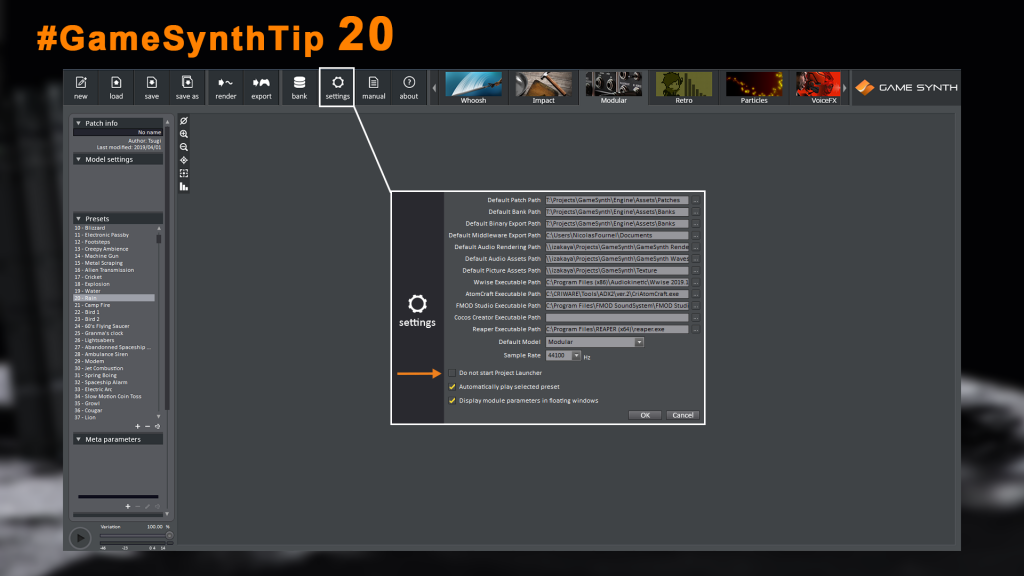We just finished posting our second series of 10 quick tips for GameSynth on Twitter (under the hashtag #GameSynthTip). We are listing them all below for your convenience. You can also read the first series here: GameSynth Tips 1-10.
Tip 11
In the Modular, you can connect any type of signal to any type of plug. Use this to generate interesting sounds, for example by looping short control signals to create new oscillator waveforms.
Tip 12
You can assign random ranges to sliders. But did you know that you can also specify what items of a combo box are available during randomization, by marking the checkboxes in front of them?
Tip 13
You can simulate a timeline by using a Sequencer module to trigger events at the right time and then distributing them to different patch branches with one or more Switch modules.
Tip 14
To design more realistic sounding patches, use the Curve module to modulate parameters. You can extract the pitch contour, amplitude envelope or noisiness curve of a sample. Great to design creature sounds!
Tip 15
A simple tip (but apparently needed as we got the question many times): yes, you can open a patch by dragging it from the File Explorer. Simply drop it anywhere on the Model selection panel.
Tip 16
In the Sequencer module, you can analyze wave files to detect transients and automatically generate events with the correct timing and amplitude. This is great to create patches with the right “feel”.
Tip 17
In the Modular, you can concatenate the signals output by several generators. Connect the “stopped” output plug of the first one to the “trigger” input plug of the second one. Ideal to create wave sequences or complex control signals!
Tip 18
You can use the -random option of the command line version of GameSynth to generate thousands of sound effects at once! It is using the random patch creator feature of the Modular model.
Tip 19
You can use audio processing modules on control signals to generate a lot of interesting modulating signals. For example, you can use a lowpass filter on an envelope to create a smoother curve.
Tip 20
Don’t want to see the Project Launcher window each time you start GameSynth? You can deactivate it in the Settings window.
This concludes our second series of GameSynth tips. We hope that some of them will be helpful to you! More will be published in the near future.
Copyright © Tsugi GK. All rights reserved.