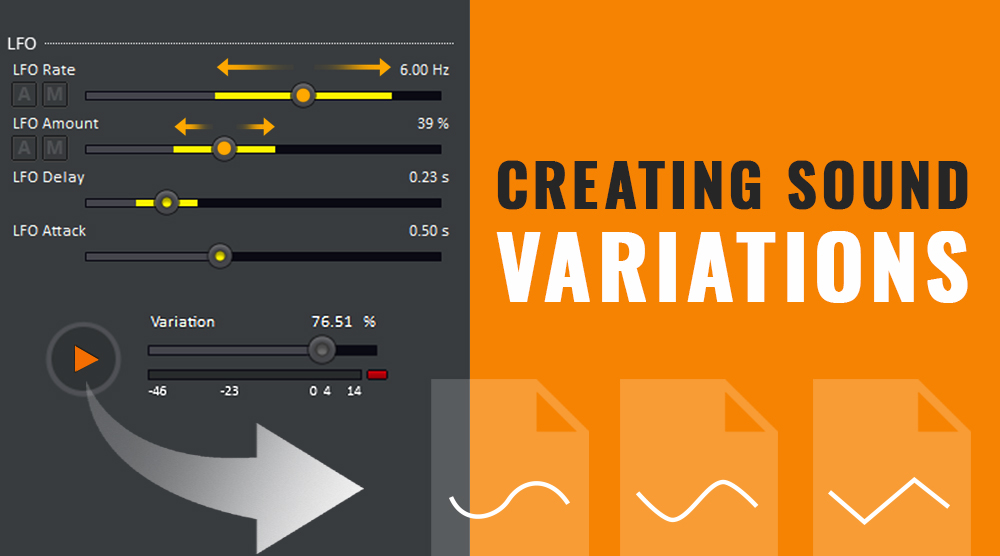GameSynth makes it easy to create hundreds of variations of a sound in just a few clicks. This is especially useful to fight repetitiveness in a game or to bring more audio diversity to a movie soundscape.
You will see below how to assign random ranges to the parameters of a patch, select a global variation level and generate as many sounds as you want. They can be rendered as wave files and even added automatically to your Wwise project in just a few clicks, containers included!
Assigning Random Ranges
When you design your patch in GameSynth, it is possible to assign a random range to most parameters: simply click on the thumb of the slider and move the mouse vertically instead of horizontally. A yellow line will appear that represents the random range. Should you need more accuracy, you can also double-click on the thumb and enter a numerical value for the range.
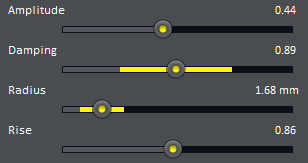
Some parameters do not accept random variations (because in some cases it would simply not make sense). So first make sure that the central dot of the slider’s thumb is yellow (random range enabled) and not grey (random range disabled).
Some parameter values are selected via combo boxes. They can also be randomized. In that case, simply check the boxes in front of the values you want to be randomly selectable. For example, below we defined that when an oscillator is randomized, it can only generate a pulse, saw down or saw up waveform.
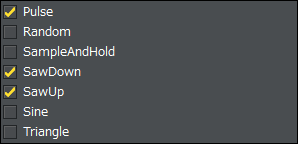
Note: In the Modular model, you can add random ranges automatically to a whole patch through the “Add random ranges…” command of the context menu.
Adjusting the amount of variation
The variation slider is located next to the main play button. This slider lets you specify the percentage of random variation that will be applied to the patch parameters (within the limits of the random ranges you just defined) each time you click on the play button.
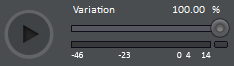
The final value of a parameter is therefore a combination of the random range and the variation percentage, as illustrated below.
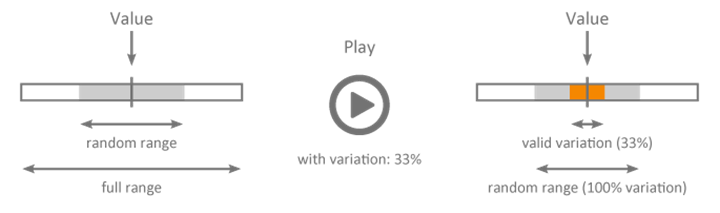
The following video shows how a modular patch can be edited to generate variations of sword sounds.
Rendering sound files, exporting them directly to Wwise
In GameSynth, you can export a single wave file or render a multitude of variations. In that case, you can choose a base name, add an index, and adjust the amount of variation to apply during rendering. The settings shown below will trigger the generation of 20 impact sounds with 40% of variation. If you press on the Render button, 20 different impact wave files will be saved: yes, it is that simple!
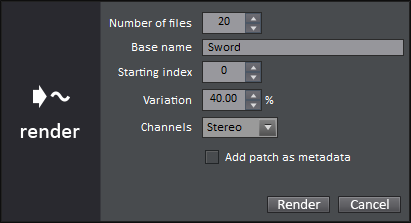
You can go one step further to streamline your workflow by exporting the sounds directly into your project in your favorite game audio middleware (Wwise, FMOD Studio or ADX2). GameSynth will import the wave files, create the right type of containers, send to the correct bus and set the default parameters of your choice. Check the video below to see how easy it is to generate sound variations directly in Wwise.
GameSynth can also export data to a Unity project, adding the wave files to the assets, generating the meta files, and going as far as writing a JavaScript or C# script to play them!
If you are working in game audio, now is the time to get new creative options and to streamline your workflow with GameSynth.